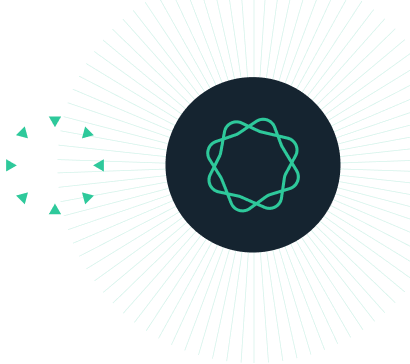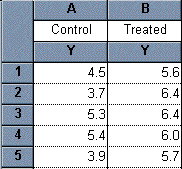Prism 3 -- t tests.
Step-by-Step Examples:
Performing a t Test using Prism 3
A t test, typically done to compare observations made in two groups subjected to different experimental treatments, is probably the most common statistical analysis. As with other statistical tests, your experimental design and data should fulfill certain criteria, and the results should be interpreted carefully. Prism provides help in both cases.
To use Prism to perform a t test, follow these steps:
Enter the data
In the Welcome to Prism dialog box, select Create a new project and Work independently. Under the X Column category, select None. When doing a t test, Prism analyzes any two Y columns that you designate; it pays no attention to the X column. Format the Y column as A single column of values--although we'll have two Y columns of data, there will only be one column per data set. When you click OK to exit the "Welcome dialog", Prism displays an empty data table.
Enter the data into the table. We want to compare experimental observations made on two sample groups treated in different ways. The data for one treatment group will be entered under the heading "A", and the data for the other treatment group will go under the heading "B". For our example, we've labeled the groups "Control" and "Treated".
Many statistics programs expect you to enter data in an indexed format, as shown here:
| Group |
Value
|
| 1 | 4.5 |
| 1 | 3.7 |
| 1 | 5.3 |
| 1 | 5.4 |
| 1 | 3.9 |
| 2 | 5.6 |
| 2 | 6.4 |
| 2 | 6.4 |
| 2 | 6.0 |
| 2 |
5.7
|
One column contains all the data, and the other column designates the group. Prism cannot analyze data entered in the index format. However, Prism can import indexed or stacked data. Read the chapter Importing and pasting data in the Prism User's Guide.
Choose an analysis
Click on the Analyze button. In the Analyze Data dialog box, choose Built-in analysis. From the Type category, select Statistical Analyses and t tests (and nonparametric test). From the Data to analyze category, the choice of All data sets is alright for our example, since the data table has only two data sets. When your table has more than two data sets, you must choose Selected data sets and then click Select to tell Prism which two data sets to compare.
In the Parameters: t test and nonparametric tests dialog box, choose a test. You can do this in either of two ways:
- If you know what test you want, select it from the drop-down list. Prism automatically checks the option boxes corresponding to that test. You can get help deciding which test to do by clicking Help me decide.
- Check any or all of the option boxes. Prism then picks the test for you and displays its name.
If you want Prism to pick the test for you, you'll need to make some decisions about your data and to check the option boxes accordingly:
- Decide whether the data is "paired". Select a Paired test when you expect each value in one group to be closer to a particular value, rather than a randomly selected value, in the other group. When this is the case, it's usually fairly obvious. For example, you've made one observation under "control" conditions (before treatment) and the "paired" observation during or after treatment-in the same individual. There are more examples available on the help screen accessed by clicking Help me decide. In our example experiment, the data are not paired.
- Decide whether you are willing to assume that your data follows a Gaussian (i.e., normal) distribution. If not, check Nonparametric test. While some programs make the choice for you, Prism does not, because it is usually impossible to tell whether the population is Gaussian just by analyzing the distribution of a small sample. You must make that decision based on your knowledge of previous data and the sources of variability in your experiment. A t test is parametric. Click Help me decide for more information.
- Click Welch's correction only if you're sure you want it. This option is rarely used.
- Select a one-tailed or a two-tailed test. Usually, a two-tailed test is the correct choice. For more information, click Help me decide.
You'll probably want to see descriptive statistics for each of the data groups, so check that box (near the bottom of the dialog, Create a table of descriptive statistics...).
For our example, make the selections shown below:
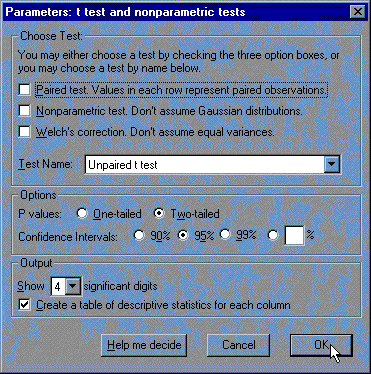
When you click OK to exit the dialog, Prism automatically switches to the Results section of your project and displays the analysis results.
Inspect the results
If you requested them, the descriptive statistics appear when you select Column statistics from the drop-down box labeled "View" in the third row of the tool bar.
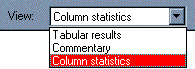
To see the results of the statistical analysis, change the "view" to Tabular results. The P value is 0.0055. That is, there is a 0.55% chance of measuring a difference as large, or larger, than you saw simply as a consequence of random sampling. Since P is far lower than the traditional cutoff of 0.05, the difference is termed "statistically significant".
The difference between sample means is 1.46. The 95% confidence interval for the difference between population means is 0.57 to 2.35. This means we can be 95% sure that the difference in population means (essentially the difference we would see if we repeated the experiment many times) lies within that range.
Consult a Help Screen to Interpret the Results
All statistical analyses are based on assumptions. Press the Interpret button on Prism's toolbar to read the Prism help screens that review these assumptions. Other Help screens review the meaning of the P value, statistical significance, and confidence intervals.