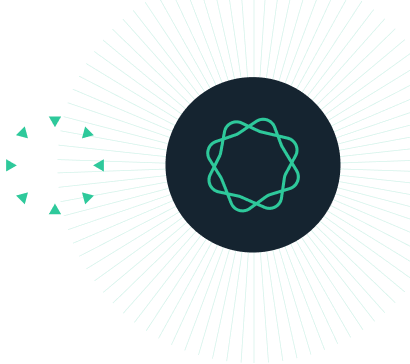I can't close the "Instat Guide" window in InStat.
The InStat Guide is a small window that pops up to explain how to use InStat. It is quite helpful for the first time InStat user. After that, you can turn it off in the full version of the program. With the demo version, it pops up every step, but can be closed with a single click. But there are two situations where it cannot be closed.
InStat Mac under Leopard and SnowLeopard
With InStat 3.0, the guide shows an "OK" button. You should be able to click it to close the Guide window. But nothing happens when you click on it. The problem has been fixed in InStat 3.1. Upgrade free.
If you want to keep using an earlier release of InStat (we don't recommend it), you can bypass the problem: Click Enter to close the Guide dialog, rather than clicking on the OK button. Then click InStat, then Preferences, and uncheck the option to show the InStat Guide. Then it won't come up again.
InStat Windows, older releases
With InStat 3.05 (and earlier) and with some versions of Windows, the Guide is displayed in a large enough font that the close button is clipped off the bottom. This means that the guide keeps coming back and back and back ...
This problem has been resolved with release 3.06 of InStat. The upgrade from 3.0x is free.
If you want to keep using an earlier release of InStat (we don't recommend it), you can turn off the Guide Window entirely by following these steps:
- Locate the file instat.ini in your \Windows or \WINNT folder
- Use notepad, or some other text editor, to edit instat.ini
- Locate the line that reads: ShowNewUserHints=True
- Change to: ShowNewUserHints=False
- Save the changes. If you use a word processor, be sure to save it as a plain text file without word processing format codes.
Now when you start InStat, the Guide window will not appear. While the Guide window can be helpful the first time you use InStat, it only contains a few sentences of help. It won't be hard to learn InStat without it.