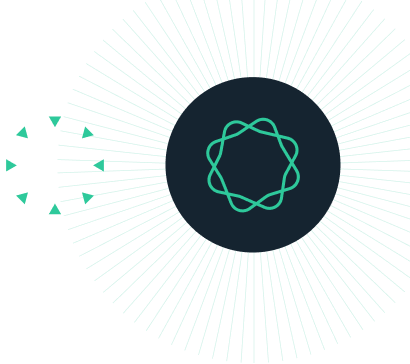What's new in Prism 10
Prism 10.0.0 was released on July 11, 2023.
Prism 10: A Quick Glance
Powerful data analysis. Advanced graph customization. Simplified collaboration
- Break down data silos: Introducing a more open file format that enables new workflows and integrations
- Simplified interpretation of results: A new responsive “One or None” P value summary style
- More comprehensive analysis: Default multiple comparison method for two-way ANOVA
- Graph Inspector: A new interactive approach to multiple variable graph customization
- Expanded data capabilities: Faster performance and support for larger data sets
- Wrangle your data with new tools: New functions, new syntax, new outputs, and much more
- Access more results: An all-new analysis constant dialog
- Collaboration simplified: Publish, share, and discuss your work with Prism Cloud beta
- And much, much more!
A more open file format
Prism files contain an enormous amount of useful information about your work: from your raw data, to the analyses options that you’ve selected and the subsequent results, to the customized graphs that you create. But ultimately, this is all your work. And we believe that you should always have complete access to it. That’s one of the reasons that we’ve chosen to release the new .prism file format alongside Prism 10.
The file format, using the .prism file extension, stores raw data, analysis parameters and results, and customized graphs in an accessible industry-standard format.
By leveraging the data collected in previous experiments or analyses, you can facilitate efficient data reuse and promote transparency in research to make more informed decisions in future experiments. In the spirit of safeguarding interoperability and reusability, the new file format allows you to embrace FAIR data principles.
What about my existing work?
Whether you've just started using Prism or have been using it for decades, we know how important it is to retain access to your results (after all, this is why we chose to move to an open format in the first place!). So we definitely didn't want you to lose access to any Prism files that you generated in one of our older file formats (with the .pzfx or .pzf file extension). That's why we introduced "Compatibility Mode" with Prism 10.
The new functions & features of Prism 10 are only compatible with the new file format. When trying to save to an older format (.pzfx or .pzf) Prism will automatically check the file for the presence of any of these incompatibilities and warn you if any are present. If not, the file will simply save as you’d expect.
A responsive P value summary method
In Prism 10, we’ve introduced a new responsive P value summary method that makes it exceptionally easy for anyone to interpret your results. Our new “One or None” P value style assigns a P value a single asterisk if it is lower than the statistical threshold (alpha) used for the test, and no asterisk if it is greater than this threshold.
What’s important is that - unlike other P value summary methods, this one will always consider the value of alpha being used. Whether you’re using an alpha of 0.05, 0.01, or any other value, you will always be able to interpret this P value summary accurately. Just remember that you should always report the alpha level that you used for your analysis. It’s that simple!
Why is this important?
With other P value summary methods, a P value of 0.032 might be assigned a single asterisk (*), leading viewers to mistakenly assume it is below the selected alpha threshold of 0.01. However, this lack of clarity becomes even more problematic when different methods of correcting for multiple comparisons, like False Discovery Rate (FDR), are employed. Each comparison ends up with its own alpha threshold, rendering the conventional approach of using a single set of asterisks ineffective.
New options for two-way ANOVA multiple comparisons
After performing two-way ANOVA, it's often of interest to examine multiple sets of individual pairwise group comparisons, also known as "Multiple Comparisons" in Prism.
In Prism 10, simultaneous comparisons within rows and columns can now be easily performed, providing a streamlined approach to handle multiple comparisons. Previously, such comparisons had to be done separately, increasing the complexity and compromising correction accuracy for the various comparisons made. This new capability in Prism 10 simplifies the process, ensuring appropriate corrections are applied while enabling efficient analysis of comparisons within both rows and columns.
Prior to Prism 10, these comparisons had to be done separately (once to look at comparisons within rows, and again to look at comparisons within columns). In Prism 10, we've added this new multiple comparison method as a new default to choose from.
New tools for graph customization and data exploration
We've created a brand new way for you to interact with and customize graphs from your Multiple Variables data. The new graph inspector provides a new level of control over data visualization, by combining your favourite customization tools in one location for multiple variable graphs. This side panel is always available while interacting with your graph. It offers real-time changes and visualization updates, and the ability to craft bubble plots more quickly and intuitively than before.
This also provides a more tactile approach to data exploration, allowing you to select a single data point to highlight it and see its properties (from the table) or to click again to highlight its corresponding group of points on the graph.
Access more data than ever before
The number of columns that you can have in any single data sheet has been doubled. You can now have data in up to 2048 columns (with up to 512 subcolumns in each). This is a total of over 1 million values in a single row in Prism 10: that’s 64 times as many values as you can put into a row in an Excel sheet! Prism 10 also allows you to have as many windows open as you need, removing the restriction of having only 16 separate windows open concurrently.
Other areas of performance improvement include exporting large ranges of data, rendering graphs, switching between sheets within a project file, exporting graphs and layouts, and simulating large amounts of data.
Access more results than ever before
The organization of the analysis constant dialog (also called the "Hook constant dialog") has been greatly improved. Results are now organized into an easy-to-navigate tree structure, with multiple levels of organization for each analysis making it easy to drill down to the specific values of interest. This tree structure is the same structure that Prism uses internally to store its calculated results within the new file format making it easy for anyone to review these values (even without Prism!).
The analysis constant dialog now covers the entire library of Prism analyses. Results for analyses such as two-way ANOVA and more that weren't available in the analysis constant dialog in previous versions of Prism can now be linked.
Wrangle your data with all new tools
Prism 10 introduces a range of new tools for Multiple Variables data tables to help get your data ready for analysis and graphing. This includes new options when using Extract and Rearrange to convert your Multiple Variables data to one of Prism’s other data table structures and new transformations available for the Select and Transform analysis.
Prism Cloud Beta: Collaboration made simple
Prism Cloud beta is an all-new web-based application that allows you to publish, share, and discuss the work that you’re already doing in Prism with your colleagues. With the release of Prism 10, Prism Cloud workspaces will begin to be automatically created for selected Prism subscriptions. Once you get signed in to Prism Cloud with access to a Prism Cloud workspace, all you have to do is open your Prism file, click on the Prism Cloud toolbar icon, and publish your work to Prism Cloud.
From there, you’ll be able to share your work with other members of your workspace, or by inviting other Prism Cloud users to view your work directly. While viewing your work, others can provide feedback for you directly by creating a discussion right within your published project. Stop sending emails back and forth, and start getting the feedback you need faster!
Enhanced Features and Improvements
New Features
- A brand new file format
- All new ways to create and customize multiple variable graphs
- Graph Inspector
- Re-imagined format graph dialog
- Infinite graph canvas
- A brand new graph engine built from the ground up with unique functionality
- Select to highlight (groups)
- Real-time customization
- Prism Cloud integration
- Bigger AND Faster
- Major performance improvements
- Increased data limits (2048)
- More of what you love
- New P value style
- Improvements to multiple comparisons following two-way ANOVA
- New multiple comparisons method
- Select specific comparisons
Math features
- Extended Select and Transform Analysis functionality
- Introduced "IF()" function capable of creating categorical variables. For example IF(A<18,"Child","Adult")
- Added standard transformation functions: min(variable), max(variable), mean(variable)
- Introduced a concatenate function to create categorical variables. For example, if A="Smith" and B="John", concatenate(B, " ", A) = "John Smith" (note the " " in the middle introduces a space between the two specified values)
- Added the option "Is Not Missing" when selecting rows using "Variable vs. Value"
- Introduced additional transformation tools for other user-defined functions (for example, in nonlinear regression)
- Alternative forms of the "AND" and "OR" functions. Previously, Prism would expect the form (X>3 AND X<10). Prism 10 accepts the equivalent form AND(X>3, X<10)
- When using IF() functions, null values can be specified as "" or using NULL. For example, if a Y value is blank, the function IF(Y="",5,10) will return the value of 5. If Y is not blank, it will return 10. Similarly, if Y=5, the function IF(Y=5,NULL,3*Y) will return a blank (NULL) value
- Introduced a new multiple comparison method for two-way ANOVA: Compare means of cells that differ by only one factor. Perform multiple comparisons within rows and within columns simultaneously while correcting for the appropriate total number of comparisons
- Added the ability to select specific comparisons when performing multiple comparisons following two-way ANOVA
- Greatly expanded the number of analysis constants (results) that can be hooked to using the Analysis Constant/Hook Constant dialogs
- Updated the naming of functions in the Transform dialog (and other related analyses). All functions are now lower case for consistency (e.g. we now use "log" instead of "Log" in the Transform dialog)
- Added a new responsive P value summary style: "One or None". For this style, any P value lower than the specified alpha threshold will be assigned a single asterisk, while all other P values will be assigned "ns" (or "nd" in the case when the FDR correction method is used). These P value summary assignments will automatically update if alpha is changed
- Updated the behavior of Pairwise Comparisons when the FDR method of comparison correction was used. In this case, the new "One or None" P value style will always be used, and a floating note will explain the interpretation of the added asterisks. Additionally, the summary "nd" is used to indicate "No Discovery"
- Introduced the ability to define a subject/replicate variable when creating XY tables with the Extract and Rearrange analysis. The values of the selected variable become the subcolumn titles of the created table
- Improved the wording of the floating note that is displayed when the "Fraction of Total" analysis is used and there are blank (excluded) rows or columns
Non-Math
- Doubled the amount of columns of data that could be added to each data table (from 1024 columns in previous versions of Prism to 2048 in Prism 10)
- Removed the restriction on the number of documents that could be opened concurrently (from a limit of 16 in previous version
- Added "Select All" and "Deselect All" commands in the Select and Transform dialog
- Added contextual menu commands to select data points by size or color on multiple variables graphs
- Updated the behavior of color assignments on multiple variables graphs such that the color range for a graph is based on the range of data in the source data table, not the data displayed on the graph
- Introduced the ability to select groups of data based on size or color using the "two-click" method
- Updated the behavior of multiple variable graph legends such that their ranges are based on the range of data in the source data table, not the data displayed on the graph
- Updated the behavior of axis prefixes with negative numbers such that they appear between the negative sign and the value (instead of appearing before the negative sign)
- Implemented "Compatibility Mode" for .pzf and .pzfx files, allowing seamless access to these legacy file formats in Prism 10
- Improved the behavior of cursor placement in Prism's equation editor in the event that an error in the formula was detected
- (Windows) Enabled the "Data Analyzed..." item in the "Change" menu invoked from Monte-Carlo results sheets
- (Mac) Enabled the main menu command Arrange > Position Objet for the "Line with Asterisk" object on a graph
- (Mac) Updated the behavior of the Cmd+Backspace keyboard shortcut. When on a table and not in edit mode, this shortcut will clear the selected cells. When in edit mode, this keyboard shortcut will clear the text from the beginning of the line up to the current cursor position. In previous versions of the software, this shortcut may have cleared selected cells even when in text edit mode which is unexpected
Performance
Prism 10 has been optimized to be faster than Prism 9 when:
- Saving Prism files (especially files with large amounts of data)
- Exporting large ranges of data from data tables
- Rendering graphs
- Switching between sheets
- Exporting graphs and layouts
- Simulating large amounts of data
Analysis Bugs Fixed that Previously Resulted in Incorrect Results
- Fixed an issue with the Select and Transform analysis when using the "Variable vs. Value" feature to select rows while the input data contained blank values for the selected variable. In some cases, these blank rows were incorrectly returned as matching the selection criteria
Other Analysis-related Bugs Fixed
- Fixed the "Select and Transform" analysis so that if no title is provided for a custom transformation, Prism will use the definition of the transformation in the dropdown menus within the parameters dialog. Note that no title will be used in the generated (green) results sheet for this new variable
- Fixed the issue in which an extremely small value instead of '0' was shown for the "Remove Baseline and Column Math" analysis results
- Fixed the issue in which the "First level (default)" item was unexpectedly reset in the "Interpolation" tab of the Multiple Linear Regression parameters dialog after a custom item was selected for a categorical variable in the "Reference Level" tab
- Changed the name of the results tab from "Mean diff. CI plot" to "Geo. mean of ratios CI plot" created with the "Graph CI of geometric mean of ratios" option selected when performing a ratio paired t test
- Fixed the order of columns with variables in the results generated by the "Extract and Rearrange" analysis to correctly account for negative values
- Fixed the typo in the name of the Šídák-Bonferroni method for multiple comparisons in the "Multiple t test" analysis results sheet
- Enabled the "Make options on this tab the default for future fits" for the Minimum and Maximum X values in the "Parameters: Simple Linear Regression" dialog
- (Windows) Enabled the hook buttons for datasets beyond 256 in the "Parameters: Simulate Column Data" dialog
- (Windows) Fixed the issue in which an inappropriate sheet was selected in the "Tabulate which analysis?" section of the "Analyze Data" dialog for the "Monte-Carlo" analysis
- (Windows) Fixed the issue in which the confidence interval titles appeared corrupted in the analysis constant tree on the "Parameters to tabulate" tab of the "Parameters: Monte-Carlo" dialog
- (Windows) Made it possible to select data sets beyond 256 in the "Parameter values & column titles" tab of the "Parameters: Simulate XY data" dialog
- (Windows) Fixed the issue in which Prism would crash when trying to create a new equation for a nonlinear regression analysis
- (Mac) Fixed the issue in which transform definitions were lost from the "Parameters: Select and Transform" dialog upon excluding a value in the source data table
- (Mac) Fixed the issue in which outcome labels were not automatically updated in the Options tab of the "Parameters: Multiple Logistic Regression" dialog after amending the outcome values on the "Model" tab
- (Mac) Fixed the issue in which unexpected values were displayed in place of "0" for major ticks on a graph after modifying the minimum and maximum values for the axis range
Graphing Bugs Fixed
- Fixed the issue in which a graph preview was not updated in Gallery view mode
- Fixed the issue in which the numbering for the left Y axis using a "Log 10" scale was unexpectedly cropped for a graph in the layout sheet
- Restricted the angle input to 360 degrees in the Position Object dialog
- (Windows) Fixed the issue in which symbols were cropped on grouped interleaved bar graphs if more than 1000 cells were used to create the graph
- (Mac) Fixed the issue in which multiple variables graphs exported to the TIF or PNG file formats were missing transparency
- (Mac) Fixed the issue in which pairwise comparisons for selected pairs of columns following a "One-way ANOVA" analysis were not transferred to th new graph using the Magic feature
Other Bugs Fixed
- Fixed the issue in which a data table would become unexpectedly became linked to a newly created graph after performing "Duplicate Family"
- Fixed the issue in which non-latin categorical values in multiple variables data tables were corrupted in the results of the "Extract and Rearrange" analysis
- Fixed the issue in which data from the "Lower Limit" column disappeared after cutting values from the "Upper Limit" column twice in either XY or Grouped data tables
- (Windows) Fixed the issue in which Prism would crash when attempting to paste layout content to a duplicated graph sheet
- (Windows) Fixed the issue in which Prism would crash when attempting to move data on a pie chart after adding or deleting a row with a 0 value in a linked "Parts of Whole" data table
- (Windows) Fixed the issue in which Prism would occasionally crash when pressing and holding the arrow key in a data table
- (Windows) Fixed the issue in which the word "Title" unexpectedly appeared in results sheets exported to as a TXT file
- (Windows) Fixed the issue in which a data set was not removed/deleted from a data table after deleting or clearing all values and titles
- (Windows) Fixed the issue in which the string "Tutorial data files are missing. Reinstall Prism to restore them" appeared corrupted on the Welcome Dialog for the "Parts of Whole" and "Multiple Variables" tabs if the folder with sample data was empty
- (Windows) Fixed the issue in which components of the "Select Data Sets to Format" sub-dialog of theFormat Graph dialog appeared corrupted when the number of data sets exceeded 100
- (Windows) Fixed the issue in which it was not possible to edit text or add special characters to the titles on the "Column Titles" tab of the Format Data Table dialog when a floating note was present on the corresponding table
- (Mac) Fixed the issue in which Prism would crash when performing the undo command for actions on a graph with an embedded table
- (Mac) Fixed the issue in which no alert appeared on an attempt to update linked data if the source data were deleted
How to update to the latest version of Prism
- Navigate to the Help menu and click Check for Updates.
You will be able to instantly install the latest version. - You can also find the latest version of GraphPad Prism on our Updates page.